Download ff.zip
Introduction FF is a pre-processor with a simple set of rules. It coexists with your
usual Filter habits, which, hopefully, consist of regular use of Filter's
own wildcarding and excellent command history and bookmarking tools.
Each mode has its pro's and con's, but FF has some uniqe time- and work-saving features.
FF prototypes certain ideas that may be of use in ZTree or other file managers.
There is no better way to test them than by using them for a while, in whatever
form. I use FF as a playground for experimenting with AutoHotkey
and ZTree. Both are my favorite productivity tools of equal importance.
FF is written in a scripting language, but can be compiled into an executable
for easier deployment. It would probably be more efficient if it were
written as a ZAAP (maybe one day...).
Requirements
If you are customizing FF, you must run the script (FF.AHK) under the
AutoHotkey interpreter until you are ready to create the executable. Obviously, this requires
obtaining and installing AutoHotkey.
From the About popup, you can read the full description on the web (this page), or click on
Help for a one-screen quick reference.
To remove FF from memory, right-click on its systray icon
F* and select Exit,
or use
f\Shift+Enter
from within ZTree. FF can also be removed from the About popup with the Unload button.
Remember that the About popup can be displayed at any time with
f??Shift+Enter, giving you access to documentation, numerous related links, and the Debug toggle.
The
f?Shift+Enter is reserved for displaying the quick reference screen (same as clicking
on Help in the About popup). You will need to use this a lot in the beginning.
Usage Scope
The standard Filter user input is local to each ZTree session, and the only
way to share it is with copy/paste, or saving history (F3) in one session
and reloading ZTW.HST in another (Alt+F10, Read ZTW.HST from disk).
File name "chunks"
If files are named consistently, it is almost always easy to spot
characteristic file name parts ("chunks") that can be used as
a group of several key characters to identify the file. FF relies
on this a lot. If your media files (music, video, professional documents,
photographs, etc.), tend to be named like:
Standard filespec
*.*x*,-*beta*.txt,about.,ZT*.ZAM,<=s1000,>=s1000000,>=TODAY-1
There are four Name, two Size, and one Date filter part in this example,
and ZTree allows even longer queries.
However, in practice, it is unlikely that one will go that far and construct this
manually on a regular basis. It's just too impractical. It takes time and concentration
to enter and manipulate 61 characters, and users will instinctively stop
using this approach and never learn how powerful Filter really is.
Although ZTree histories are of great help, if the input is too specific
(as in the above case) it may not be a candidate for bookmarking and later reuse.
It would be interesting to know how many ZTree users actually use the Size and
Date filters to narrow down the search, but I'd suspect very few. Rather, they
concentrate on the Name part and end up with file lists longer than necessary.
The result: Filter is underutilized as the user wastes time scanning the file
list, issuing different sorting and Filter commands, scrolling up and down a huge
list, hiding files with Shift-Numpad-minus, etc.
Fuzzyspec definition In practice, FF queries three or four keys long get you what you want. From my
experience, it cuts in half (at least) your typing and time spent selecting files.
In addition, FF provides simple tokens for date-based filtering that
cannot be done in ZTree (or Explorer) at all. This feature alone justifies
installing FF.
FF can generate a filter similar to the above (and give roughly
the same result) with just:
.x -bta.t ab. zt.za<3>6:Y
The above fuzzyspec input, if terminated with
Shift+Enter, will look
like this to ZTree Filter:
*.*x*,-*b*t*a*.*t*,*a*b*.,*z*t*.*z*a*,<=s1000,>=s1000000,>=TODAY-1
In the above example, FF stuffed the four Name parts with asterisks and replaced
the two Size and one Date tokens by their long (boring to type in) equivalents.
The 26 input characters were expanded into 66. One sees that this is not very different
from the hypothetical manually entered command line.
The :Y token above means "since yesterday", and is translated (like everything in
FF) into a legal filespec construct, >=TODAY-1. But what if you want to select
this week's files only? Simply use the week token, :W (ZTree has no =WEEK
keyword yet, but by using the TODAY-n trick, FF recalculates dynamically
the start of the week).
Moreover, you'd like to work on this week's files (only) for the rest of the day!
FF allows you to set and forget the Date (or Name or Size) criteria and change
only the part you want knowing that the other filters will remain in effect.
Again, ZTree (and most other tools, probably) cannot help you here, because filtering
is not split into classes (Name, Size, Date), like it is in FF.
The FF Tokens and commands Filter persistence (stickiness)
A very powerful FF feature is the total independence and persistence of the
Name, Size, and Date filters, allowing the user to set and forget criteria that
will never change. Somebody working exclusively with log files and similar
monitoring data may want to set the "calendar" to the current day (:T) and work in that
mode for the entire day, effectively hiding from ZTree's commands any older files.
This separation and persistence of the three filters is the crucial difference
between FF and Filter: a filter will only change if explicitly requested by the user!
Fuzzyspec examples
In the examples below, keep in mind the separation and persistence of Name, Size and Date filters.
If an example specifies only a Date token, the Name and Size filters are
preserved.
Cycling through ZTree instances
FF has a feature similar to Windows Alt+Escape, but it only cycles through ZTree instances
and hides all other active applications from the user. If you run no more than two or three
ZTree instances, this approach may make sense to you, try it.
It requires three keystrokes and, again, it must be invoked from the Filter dialog:
f|Shift+Enter.
Since '|' is a shifted key and usually right above Enter, the three keys are not
that hard to type, as Shift needs to be held down for terminating with Shift+Enter.
(I actually have a single global hotkey which does this cycling, so I never use
f|Shift+Enter. It was added to
FF to illustrate the power of AutoHotkey.)
NOTE: FF is a rewrite of EZFF. The latter uses single keys to do more or less what FF does from within the Filter dialog. EZFF is more efficient as
there are no such keys as f and Shift+Enter (used to "package" user
input) to think about.
The trade off is that one needs to learn 6 new hotkeys (and optionally a few more for
debugging and fun purposes), and that ZTree is somewhat more "polluted" than with
FF's only hotkey, Shift+Enter.
Fuzzyspec maintenance
Because FF keeps the Name, Size and Date filters separate, a filter can be removed
(reset) without impacting the other two. In fact, if this is not done explicitly by
the user, the filters will remain sticky in FF's memory space even when all ZTree
sessions terminate. (But when new ZTree sessions are launched, the fuzzyspec will be waiting
to be reused, via
f.Shift+Enter!
This could be useful when testing a flood of ZTree zetas or other similar situations.)
Technical notes
Disclaimer
FF is a wrapper around ZTree's Filter dialog permitting fast and complex
filter entry using the smallest number of keystrokes possible.
The resulting "fuzzyspec" is a perfectly legal ZTree filespec, consisting of one or more
of the three filespec types (Name, Size, Date).
FF is activated by terminating the standard Filter dialog with
Shift+Enter,
rather than
Enter.
It thus introduces only one new key combination into the ZTree environment.
(1) The string "ZTreeWin" must be present in ZTree's title. By default, this
is the case (See section 1. Main Display in ZTW.HLP).
(2) In the current FF version, the ZTree CO1K option must look like
" K Date Format yyyy-mm-dd "
to make date-related functions work correctly. If this is not your default
date format, copy your ZTW.INI to ZTW_TEST.INI and run a ZTW.EXE session with
the /ZIZTW_TEST.INI switch. Configure this ZTree session with the above
CO1K option and use it for playing with FF.
(In a future version, ZTW.INI may be parsed and the format automatically detected,
removing this requirement.)
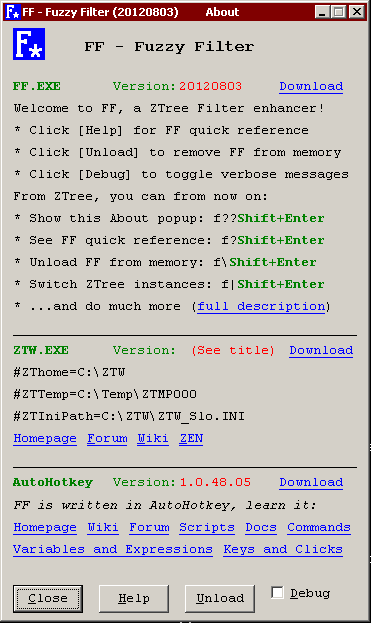 Installation
Installation
Put FF.EXE in any directory and run it once. It will present its About
popup and attach itself to all ZTree instances and wait for
Shift+Enter to be struck.
It is recommended to load FF at Windows startup by creating a shortcut such as:
%USERPROFILE%\Start Menu\Programs\Startup\FuzzyFilespec.lnk pointing to FF.EXE.
It is independent from ZTree and will remain active whether ZTree instances
exist or not.

Once the About popup is closed, FF is ready for use. It works only in ZTree, no other
application is aware of it.
Use f
to enter the Filter dialog as usual. Type a few letters and terminate with
Shift+Enter.
The letters will be surrounded and interspersed with asterisks. Learn a few
short FF tokens, and you'll get even more relevant hits.
All ZTree instances share the same fuzzyspec, which is stored inside
FF.EXE's memory space and is thus a sort of a one-line global clipboard.
This is an interesting feature that you may want to make creative use of.
FF removes this limitation by making your file selection input global
across all ZTree instances and preserving it indefinitely in the environment.
artist_album_song_yyyy
movie_yyyy
yyyymmdd_event_person
yyyymmdd_event_place_person
yyyymmdd_TVprogramme_person
yyyymmdd_TVprogramme_subject
Product_report_month
Project_minutes_date
they are perfect candidates for FF rather than the standard Filter operation.
All you need to do is concentrate on the chunks (yyyymmdd, event, song, person, etc.),
enter a few key characters per chunk, and hit Shift+Enter.
Most of the time, you don't even need to think about file extensions.
A complete, standard ZTree filespec that uses all three filters (Name, Size, Date) may look like:
FF uses a different approach: it encourages the user to think very
roughly about what he wants to see based on characteristic chunks that make
up file names. Whereas Filter is very precise and indispensable for sensitive
file operations and macros, FF is akin to googling your disk for a set of files.
This often results in too many hits, but this is inversely proportional to
the effort put into formulating the search.
Clearly, the more characters you type, the higher the relevance of the hits.
But the choice of characters you make (not their number), is often
the decisive factor, just the way it is in a search engine.
FF tokens are two-character codes expanded into predefined strings by the
FF pre-processor.
They can be inserted anywhere on the command line, even be embedded in Name chunks!
In other words, type them the moment you decide you need them.
With FF, there is no need to plan your input in any structured way.
You can modify existing, or add new tokens to the lists below in FF.AHK.
To keep tokens and their length consistent, the <N and >N tokens actually mean
<=N and >=N, in other words, the '=' is implied. This is similar to ZTree's CO-4J.
As a result, '=' can be used as a regular file Name search character.
Date tokens are case-sensitive. In most cases, UPPER signifies SINCE a certain
point in time, and lower BEFORE that time. Today is somewhat special.
:T/t Today (=TODAY/<>TODAY)
:Y/y Yesterday (>=TODAY-1/<TODAY-1)
:W/w Week (>=Monday/<Monday)
:M/m Month (>=yyyymm01/<yyyymm01)
:A/a yeAr (>=yyyy0101/<yyyy0101)
:C/c Century (>=20000101/<20000101)
:F/f Future (>TODAY/<=TODAY)
:: Remove the Date filter (leaving other filters intact)
Date tokens are re-calculated every time they are used, which guarantees
correct results when working past midnight.
'Monday' refers to the last Monday, which is the start of the working week in most cultures.
'yyyy' and 'mm' are the current year and month. Obviously, they change at regular
intervals, so hard-coding them in Filter history or macros is very riksy! In
FF, all data tokens are dynamic variables.
Moving from <1 to <9 increases the selection by adding ever larger files to the list.
The smallest files always remain in the selection.
<1 <=s10
<2 <=s100
<3 <=s1000 (1K)
...
<9 <=s1,000,000,000 (1GB)
<< Remove the MIN Size filter (leaving other filters intact)
Moving from >1 to >9 reduces the selection by dropping smaller files.
The largest files always remain in the selection.
>1 >=s10
>2 >=s100
>3 >=s1000 (1K)
...
>9 >=s1,000,000,000 (1GB)
>> Remove the MAX Size filter (leaving other filters intact)
<0 =s0 (all zero-length files)
>0 <>s0 (all non-zero-length files)
As an example of enlarging the Size tokens list, one can define a new token, say,
<I =s766
for .ICO files, if they are often worked on. Sorting your
files by size in ZTree may reveal other fixed-length files whose length
you may "bookmark" with a token of your choosing.
? Show About popup
?? Show this web page
. Recall NON-EXPANDED fuzzyspec, as input by user
* Recall EXPANDED fuzzyspec, as seen by ZTree
/ Suppress '*' insertion at this point in fuzzyspec
{Space} Name part separator (tokens need no separators)
\ Unload FF from memory
| Cycle through ZTree instances
User types: f.htShift+Enter
ZTree sees: *.*h*t*
Note that ".tm" is not as good, since it would also match any *.TMP files.
User types: fbtlhlp.3Shift+Enter
ZTree sees: *b*t*l*h*l*p*.*3*
The trick is to pick chunks of characteristic letters that uniquely identify the files. It helps
to use naming conventions and know how name chunks are ordered. Note that it is very
unlikely to find any other file types containing a '3', other than .MP3, in a
typical collection of user files (that is, excluding junk in temporary
and some Windows directories). With FF you will discover that, like the name part,
the extensions will rarely need to be fully typed in, one or two letters
sufficing.
User types: f.Shift+Enter
ZTree sees: btlhlp.3 (recalled fuzzyspec, with cursor at the end)
User types: {Space}knk.3Shift+Enter
ZTree sees: *b*t*l*h*l*p*.*3*,*k*n*k*.*3*
Since ',' is a valid file character, SPACE must be used in FF to separate Name items.
When ZTree expands the fuzzyspec, it converts spaces to commas to construct the standard filespec:
User types: fa,b cShift+Enter
ZTree sees: *a*,*b*.*,*c*.* (Two filespecs generated)
User types: fa b cShift+Enter
ZTree sees: *a*.*,*b*.*,*c*.* (Three filespecs generated)
User types: fab/c/d/./zShift+Enter
ZTree sees: *a*bcd.z*
If you find yourself typing too many slashes, consider using the standard
Filter and asterisks :-). Both FF and the standard Filter usage have their
place and can lead to identical results, but if you find typing asterisks
(even a single one!) too tedious, FF is your friend.
User types: fjzz -coolShift+Enter (note the space)
ZTree sees: *j*z*z*.*,-*c*o*o*l*.* (Note that FF added the ".*" part)
This example shows how the expanded, verbose, fuzzyspec may sometimes be
superior to the standard Filter, because it will catch all variants and typos like: jzz,
Jaaazz!, juzz, J_A_Z_Z, j-a-z-z, etc. FF is thus useful as a discovery (and clean up) tool
as it lets you see files whose expected names have suffered from somebody's fat fingers or
lazyness. You'll often stumble upon files you never knew existed, or have forgotten about.
ZTree sees: *a*b*. (Note that FF added nothing after the dot)
This allows locating files without an extension.
If the '.' is omitted from input ("ab"), the more frequently needed format is
generated, "*a*b*.*", as expected from a tool designed to save you time. I maintain
an About. text file in many dirs, and this is how I locate them easily.
Consider using the '.' only when the file extension crosses your mind as
something that matters in the situation at hand. Unfortunately, most tools require you to
think about and specify the extension, even when it's irrelevant to you. Not FF!
Again, knowing what files are available, helps you decide whether you want to use
the '.' or not. For example, in a list of thousands of MP3's only, there is no
point of even thinking about the extension -- just concentrate on song, year,
and artist Name chunks and let FF do the work!
User types: fhgkg.p:cShift+Enter
(Consonants seem to work better than vowels)
ZTree sees: *h*g*k*g*.*p*,<2000-01-01
By pure chance, ".p" suffices to cover the most frequently used image formats:
.JPG, .JEPG, .PNG, .BMP.
You may discover other file extensions in your specific file collections
requiring a one-letter "wildcard".
User types: f<6Shift+Enter
ZTree sees: <=s1000000
User types: f>6Shift+Enter
ZTree sees: >=s1000000
User types: f<0:TShift+Enter
ZTree sees: "=s0,=TODAY"
To avoid introducing a new token, such as '=' (which is a valid filespec character), FF uses '<0' in this
special case to mean '=s0'.
User types: f:FShift+Enter
ZTree sees: ">TODAY"
Such files should be suspect, but you may time-stamp them in such a way yourself for some special purpose
and be able to locate them instantly.
User types: f:C.avi >8.isoShift+Enter
ZTree sees: "*.*a*v*i*,*.*i*s*o*,>=s100000000,>=2000-01-01"
Note how tokens can be inserted anywhere, in this case, glued to Name parts.
User types: f>0.logShift+Enter
ZTree sees: "*.*l*o*g*,>s0"
Since all filters are sticky, you may keep the ">s0" part constant when working
with certain types of files, those which are of no interest if empty. Some log files
may act this way until closed. Hitting F3 to refresh the list will reveal them,
once they are no longer empty.
User types: f<1>9Shift+Enter
ZTree sees: "<=s1000,>=s1000000000"
f::Shift+Enter
f<<Shift+Enter
f>>Shift+Enter
f>><<Shift+Enter
f<<.3 .wv>>::Shift+Enter
This will (very likely) select all your *.MP3 and *.WAV files while removing any
existing Size and Date filters. The tokens are stripped from input as they are
encountered, so there is no need to worry about their position on the command line.
This will work just as well:
f<<::>>.3 .wvShift+Enter
fShift+Enter
Note that typing f immediately
puts "*.*" in the command line (we are in Filter, after all), so you just need to hit
Shift+Enter to send "*.*" to FF.
All previous Name filter parts are replaced, and they are not remembered!
There is little point in remembering user input a few characters long.
As with search engines, it's often easier to formulate a new request that closely
follows your thoughts, than to wade through a history and lose your mental thread.
Tokens, being so short, can be typed in easily, as can very short Name parts.
However, if the Name parts are special in some way, you may consider saving the
expanded fuzzyspec in the Filter history to preserve your work.
f.Shift+Enter
ZTree uses
f{UpArrow}Enter or
f{F3}
to recall a filespec for reuse. Similarly, FF uses '.' to recall the last fuzzyspec.
Note that FF acts globally, so using '.' is a way to export the last used
fuzzyspec from one ZTree session to another!
f*Shift+Enter
In addition, FF uses a single '*' to recall the last expanded fuzzyspec
that was sent to Filter but not saved in history. (This is the only time you will need
to enter a '*' in FF.)
Recalling expanded fuzzyspecs may come in handy when you want to tweak them a bit,
re-execute, or store them in Filter history (using the usual Alt+UpArrow).
Remember, an EXPANDED fuzzyspec is a regular filepsec, except that it may be
very long and ugly.
The FF executable and sources are free for anybody to use and modify
at their own risk.
FF is being used daily with the lastest versions of ZTree
on Windows XP/SP3. No tests were done on other platforms.
Copyright 2007-2012 vujnovic@free.fr. All rights reserved.
Updated: 20120802